CME Connect – Dealer Startup Guide
Welcome to CME Dealer Dashboard.
We would like to welcome you to the CME Dealer Dashboard. On the dealer dashboard you can manage all your customers and their machines, download reports and much more. To get started with CME Dealer Dashboard please follow the step-by-step guide for new organizations on CME Connect.
Table of contents
1. Register your organization
This part you only do once for your organization. If your organization already has an account you will have to get a user account from the Administrator of your organization and skip this part.
1. Go to https://connect.cme.se/
2. Click "Register new organization".
.png?TS=638348889477441554)
3.Fill
in the form and click "Register".
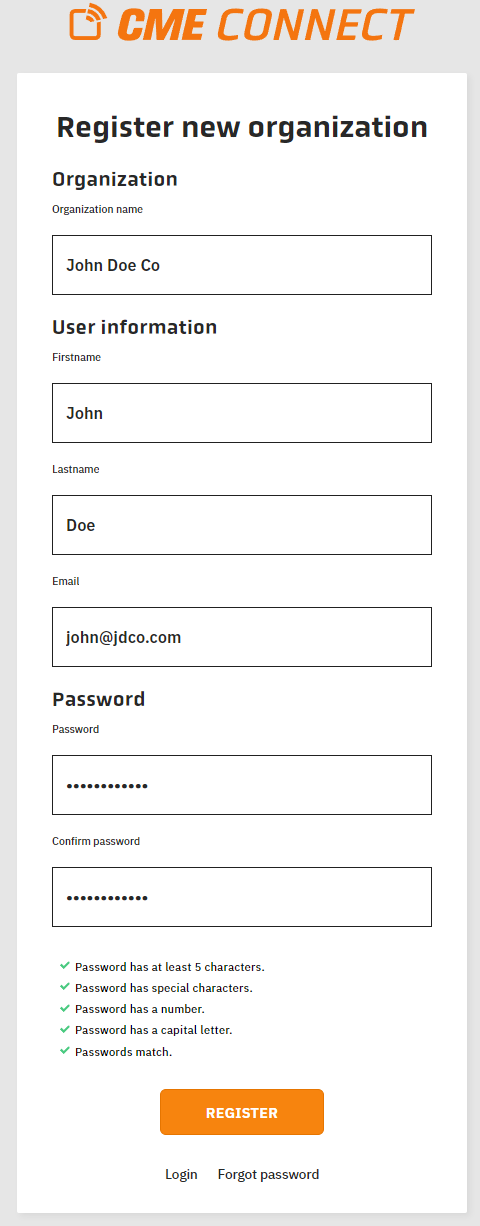
4. Accept the “WEBSITE TERMS AND CONDITIONS OF USE” and “PRIVACY POLICY”.
Congratulations, your organization is now registered!
If you own and operate any CME grinders yourself, proceed to Step 2 "Register Your Machine". Otherwise proceed to step 4 "Dealer Dashboard".
2. Register Your Machine
A step-by-step
guide on how to register your machines.
1. Click on the "REGISTER MACHINE" button.
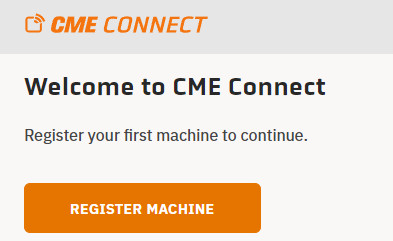
2. Fill in the unique serial number received with your machine, select the machine type, give each machine a unique name and select a location. (How to setup different locations will be explained in step 3 "Adding Locations"). Then click the "REGISTER MACHINE" button.
3. Accept the “TERMS AND CONDITIONS OF SALE AGREEMENT” and “CME End User License Agreement” to complete the registration.
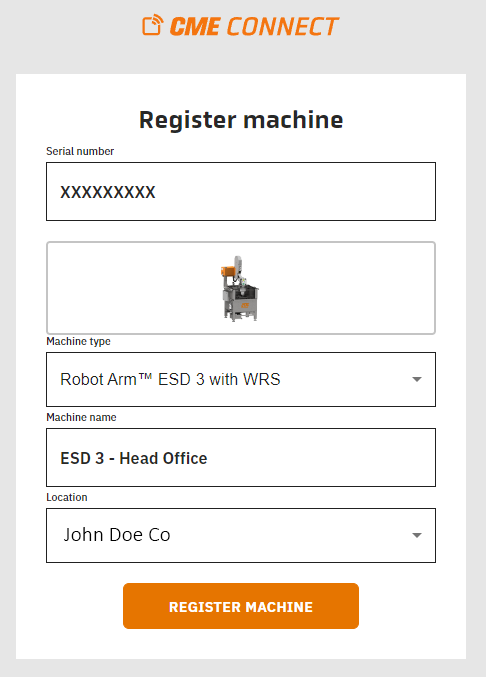
4. Once the machine is registered, you will be directed to the machine page, which provides you all the information related to the selected machine.
If you would like to register another CME Grinder, you need to return to the home page. To return to the home page you select menu (the three lines at the top right) and select the Start button.
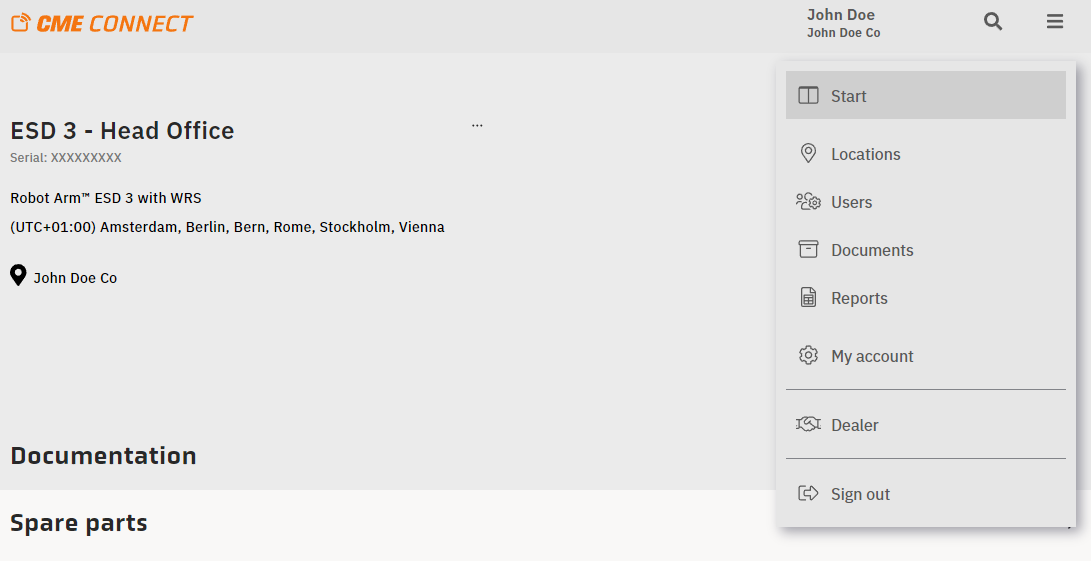
5. On the home page all your registered machines will be listed. At the bottom of the page you will find the "REGISTER MACHINE" button if you would like to add more CME Grinders.
To easily keep track of where your CME Grinders are, you can specify your own locations and move your registered machines to those locations. How to setup different locations is explained in step 3 "Adding Locations".
3. Adding Locations
1. Click on Locations in the menu.
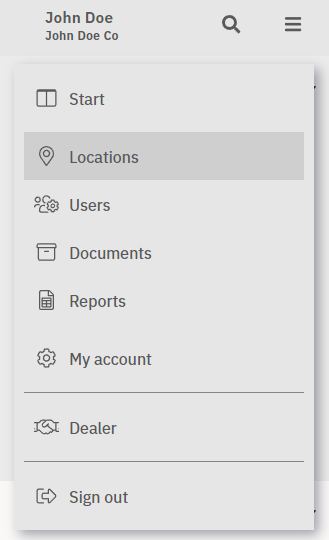
2. When you registrered your organization you start with only one location. You can add a new location by pressing the "+" button.
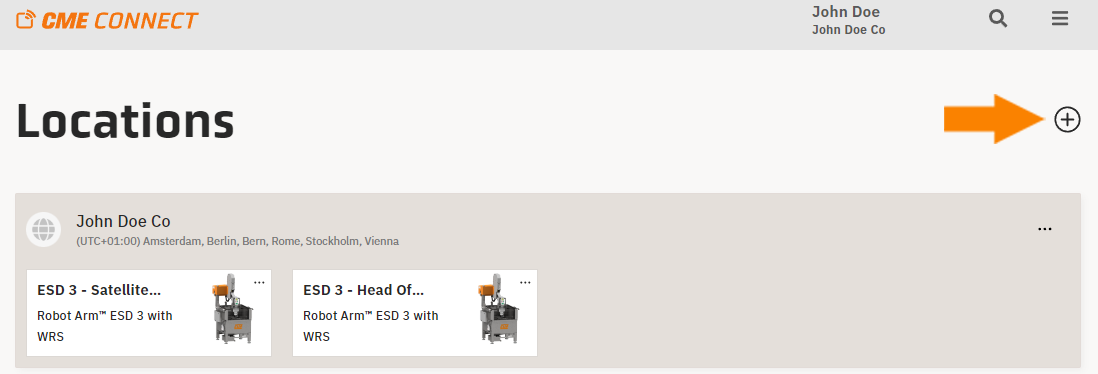
3. Fill in the form and press the "ADD LOCATION" button.
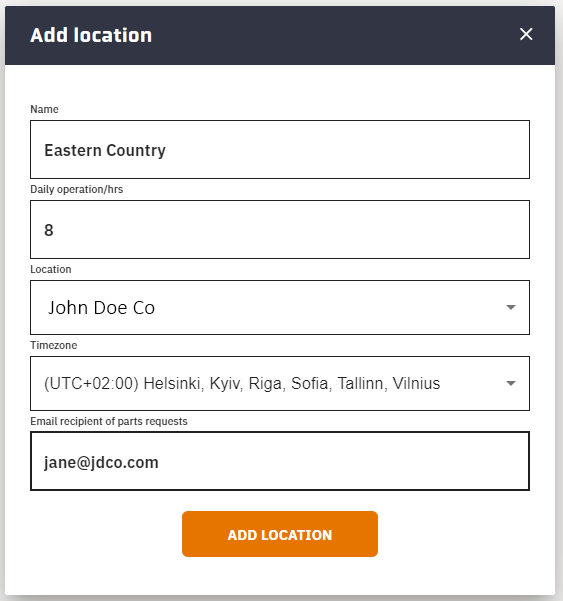
Using this tool, you can add bigger regions and specify sub-locations within those regions, as indicated in image below.
In this example the organisation has two different locations where CME Grinders are located, an eastern location and a western location.
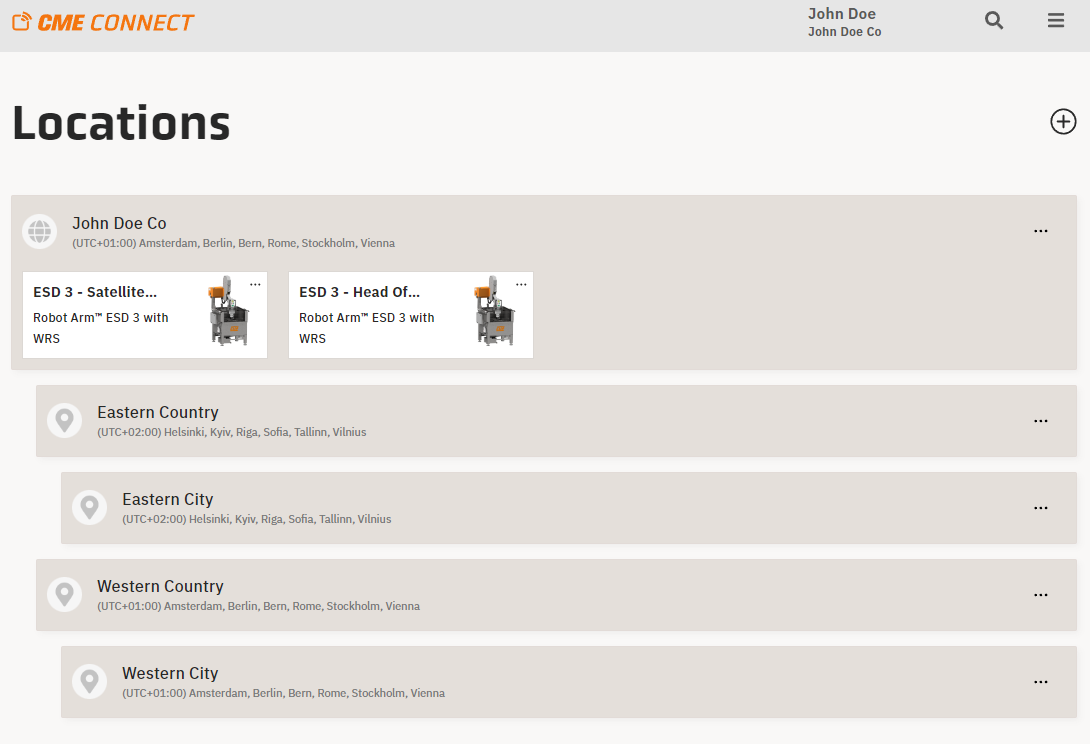
4. You can now move your registered CME Grinders to the various locations specified. To do this you click on the three dots by the CME Grinder image, fill in the form and press "SAVE INFORMATION" button.
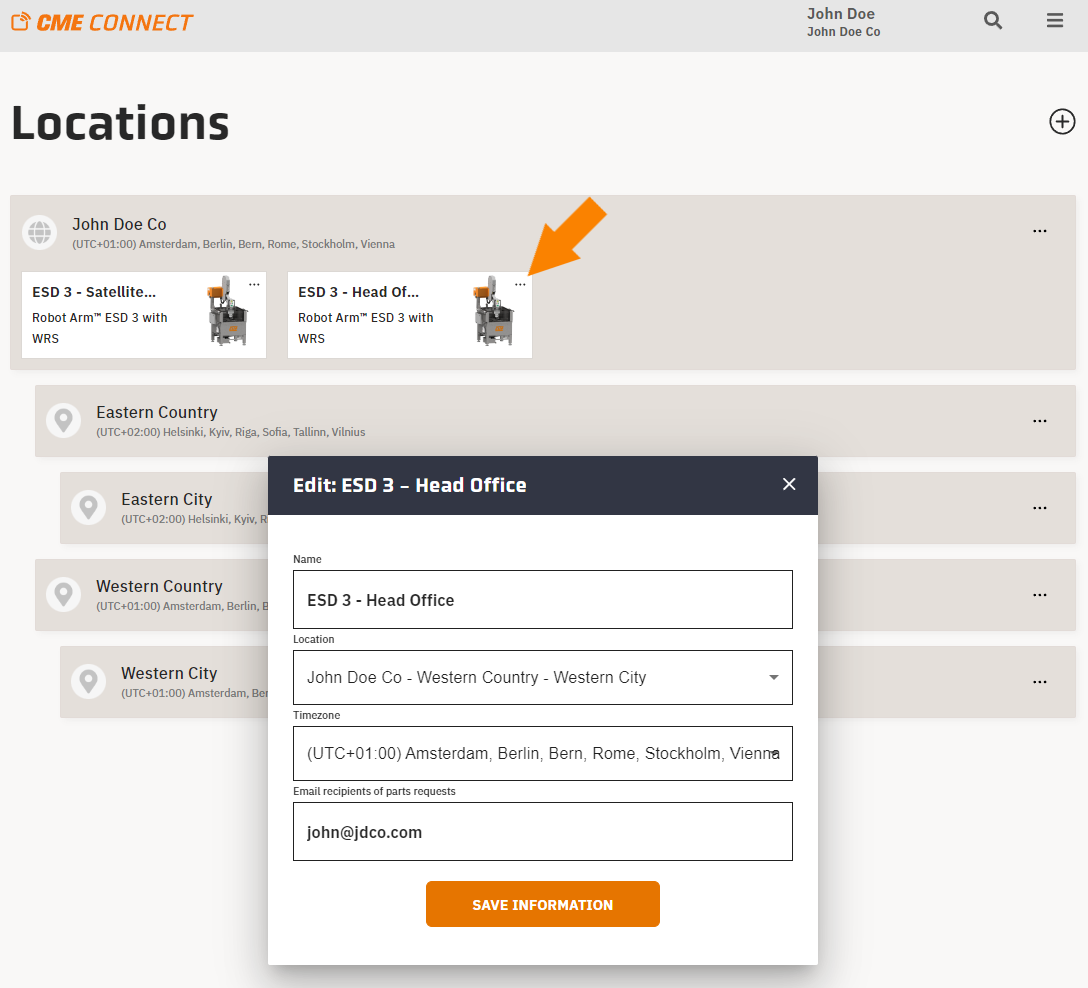
4. Dealer Dashboard
1.
To access the Dealer Dashboard you select "Dealer" in the menu options.
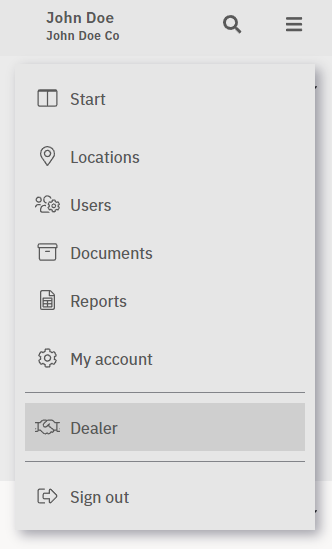
In the Dealer Dashboard you will see all registered and unregistered CME Grinders linked with your organisation. You can also access all documentation relevant for your organisation.
2. All of your customers will have to register their own organisations on CME Connect and register their CME Grinders. You can send your customer this link to help them get started on CME Connect:
https://connect.cme.se/documentation/cme-connect/startup-guide
Once your customers start registering their own organisations and machines, they will appear under the "Registered" tab on your Dealer Dashboard.
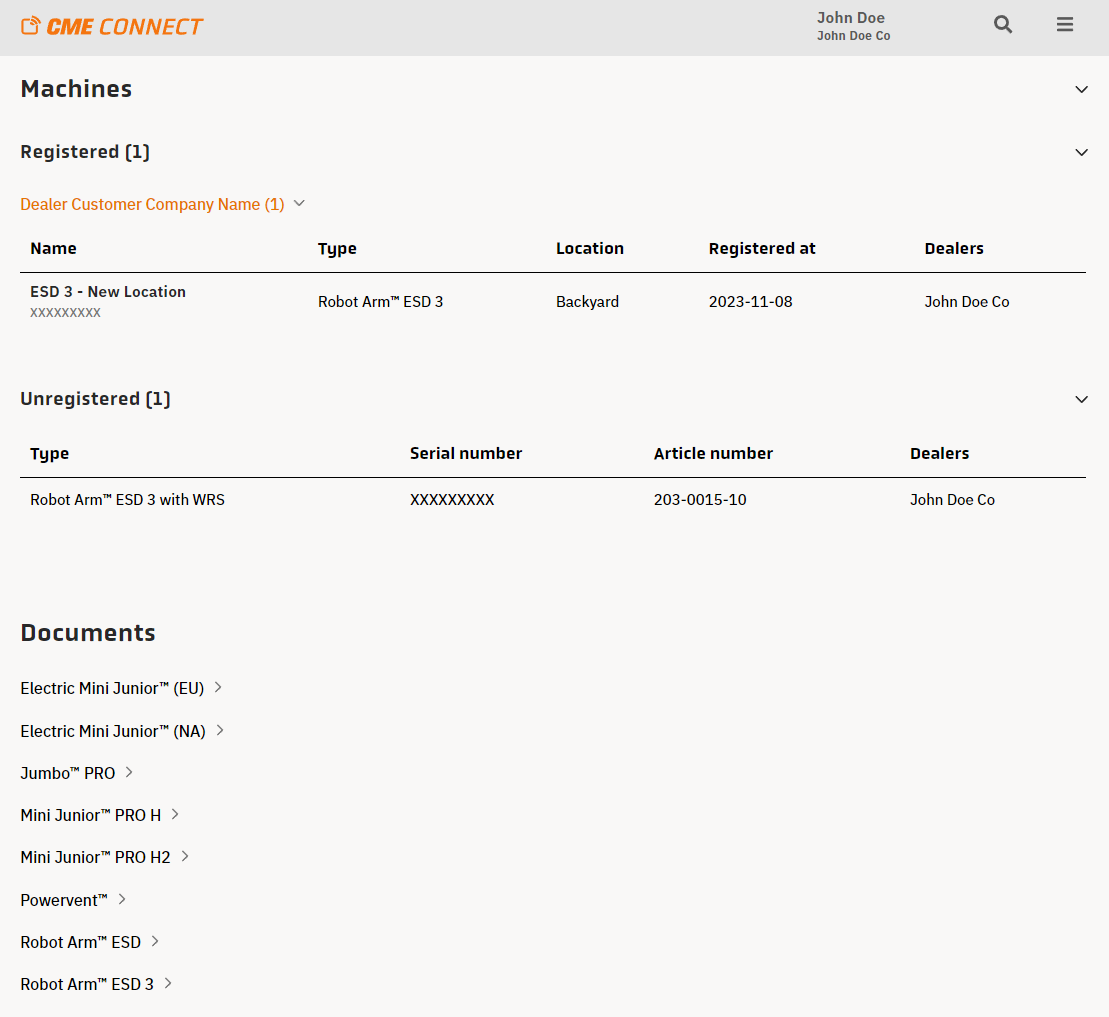
3. You can access the individual machine pages by clicking on the registered machine names.
4. You can return to CME Connect Home page by selecting the menu button and clicking CME Connect.
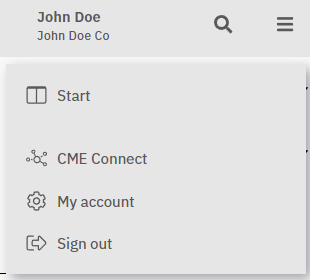
Please contact CME if further assistance is required.