CME Connect – Startup Guide
Welcome to CME Dashboard.
We would like to welcome you to CME Dashboard. On the dashboard you can register your machines, see live data, download reports and much more. To get started with CME Dashboard please follow the step-by-step guide for new organisations on CME Connect.
Table of contens
4. Adding Users
1. Register your organization
This part you only do once for your organization. If your organization already has an account you will have to get a user account from the Administrator of your organization and skip this part.
1. Go to https://connect.cme.se/
2. Click "Register new organization".
.png?TS=638348889477441554)
3.Fill in the form and click "Register".
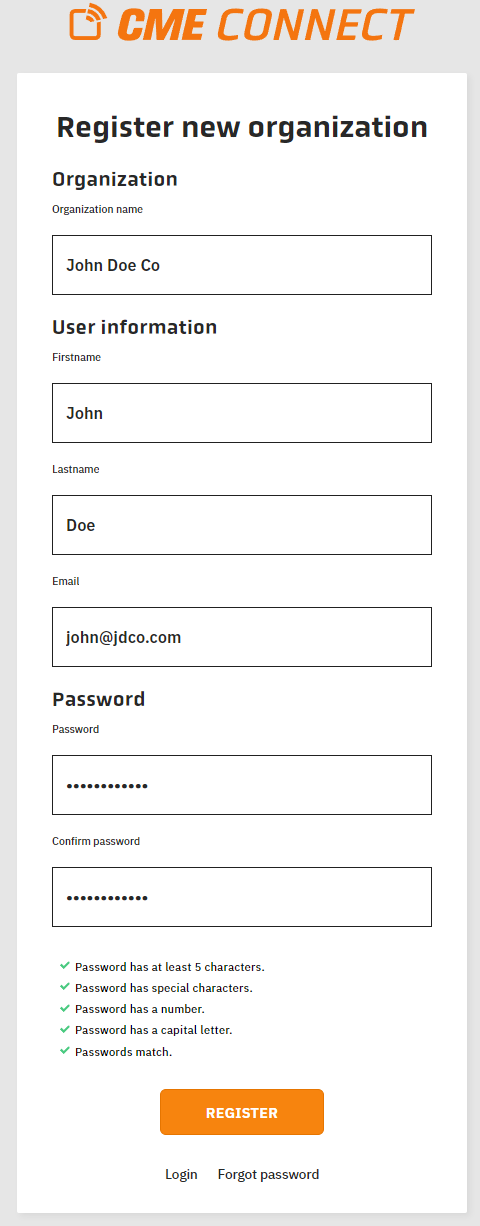
4. Accept the “WEBSITE TERMS AND CONDITIONS OF USE” and “PRIVACY POLICY”.
Congratulations, your organization is now registered!
Next step would be to register a machine or to add locations and users.
2. Register your Machine
A step-by-step guide on how to register your machines.
1. Click on the "REGISTER MACHINE" button.
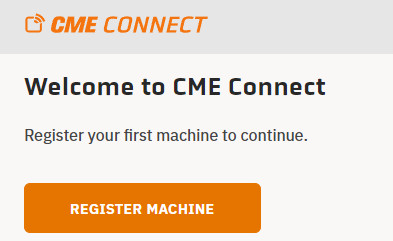
2. Fill in the unique serial number received with your machine, select the machine type, give each machine a unique name and select a location. (How to setup different locations will be explained in step 3 "Adding Locations"). Then click the "REGISTER MACHINE" button.
3. Accept the “TERMS AND CONDITIONS OF SALE AGREEMENT” and “CME End User License Agreement” to complete the registration.
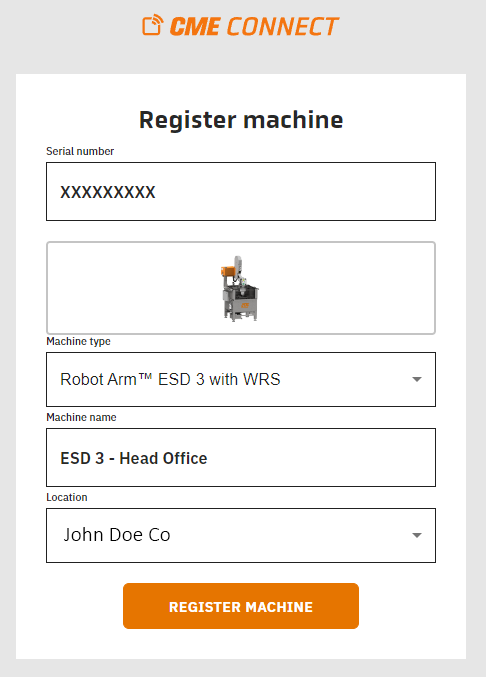
4. Once the machine is registered, you will be directed to the machine page, which provides you all the information related to the selected machine.
If you would like to register another CME Grinder, you need to return to the home page. To return to the home page you select menu (the three lines at the top right) and select the "Start" button.
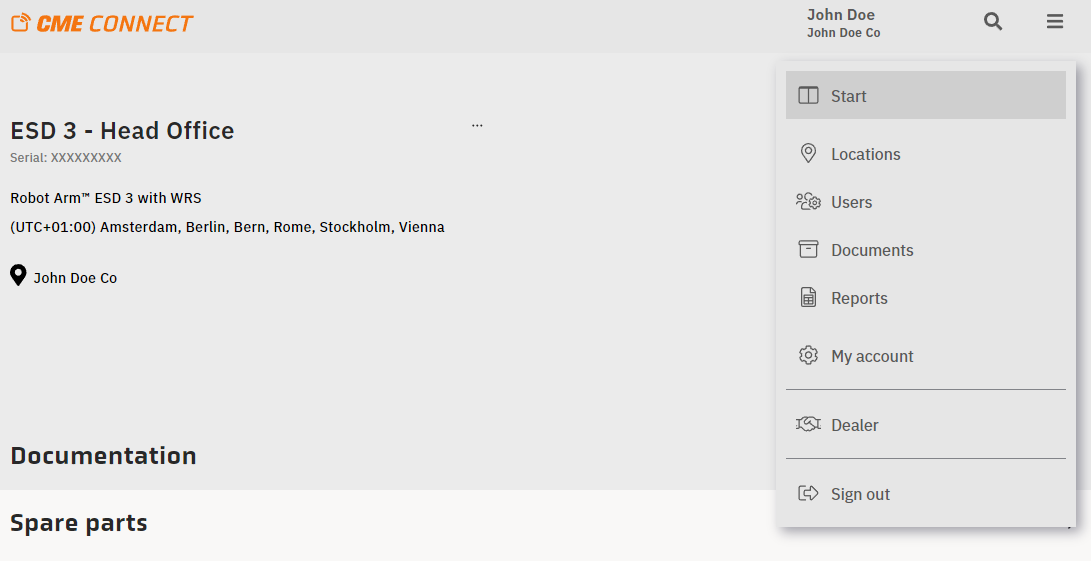
5. On the home page all your registered machines will be listed. At the bottom of the page you will find the "REGISTER MACHINE" button if you would like to add more CME Grinders.
To easily keep track of where your CME Grinders are, you can specify your own locations and move your registered machines to those locations. How to setup different locations is explained in step 3 "Adding Locations".
3. Adding Locations
1. Click on "Locations" in the menu.
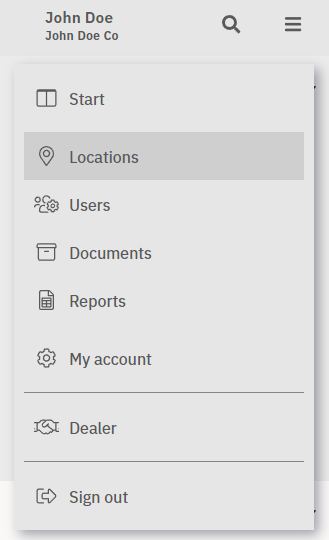
2. When you registrered your organization you start with only one location. You can add a new location by pressing the "+" button.
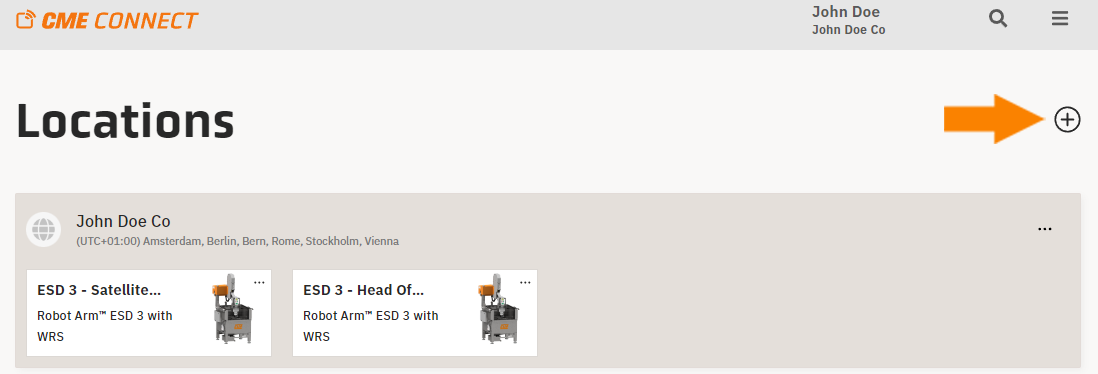
3. Fill in the form and press the "ADD LOCATION" button.
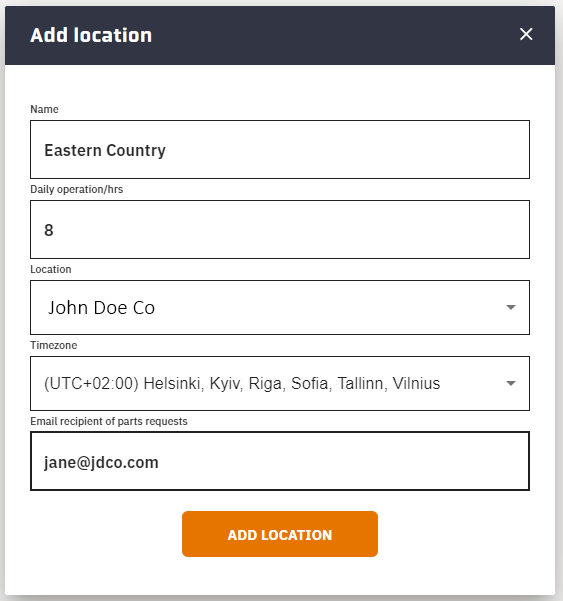
Using this tool, you can add bigger regions and specify sub-locations within those regions, as indicated in image below.
In this example the organisation has two different locations where CME Grinders are located, an eastern location and a western location.
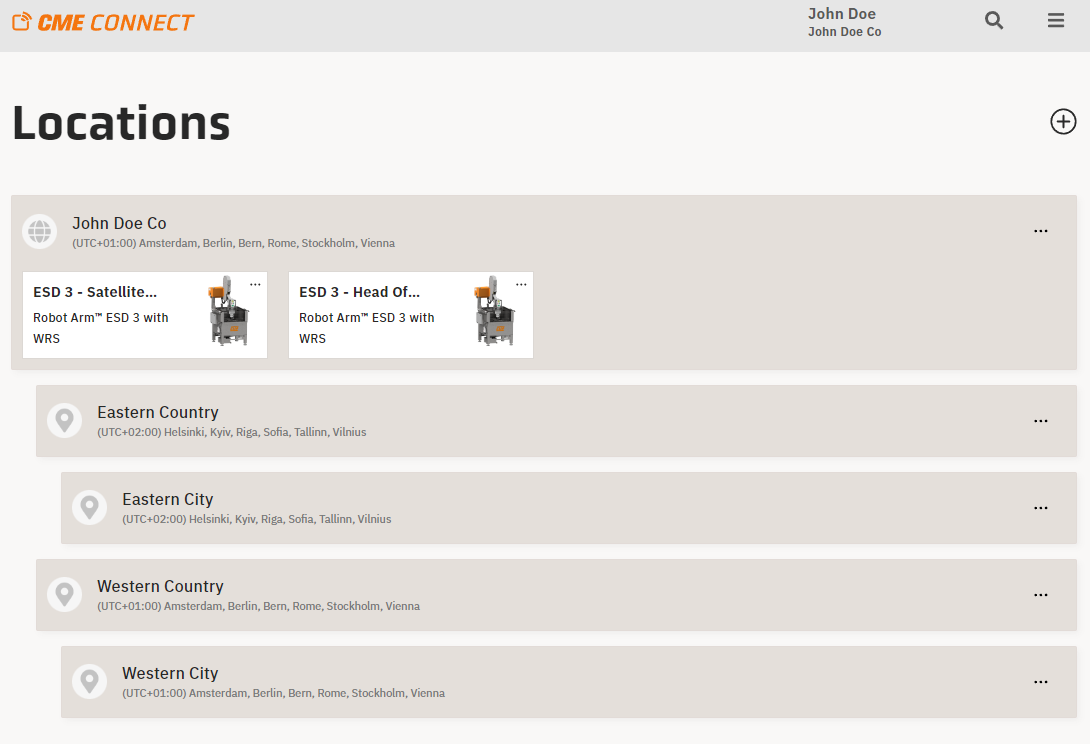
4. You can now move your registered CME Grinders to the various locations specified. To do this you click on the three dots by the CME Grinder image, fill in the form and press "SAVE INFORMATION" button.
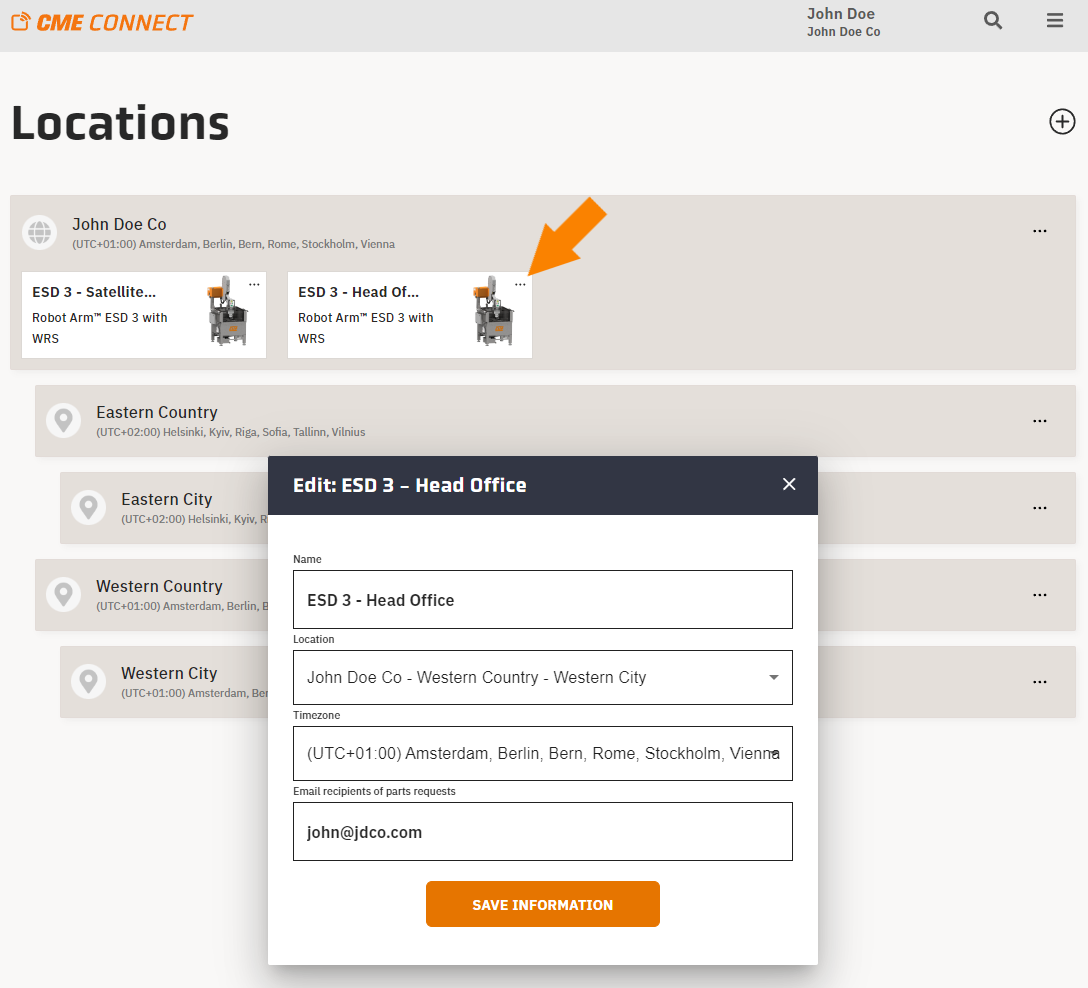
4. Adding Users
1.
Click on "Users" in menu

2. Add a user by clicking the "+" button.
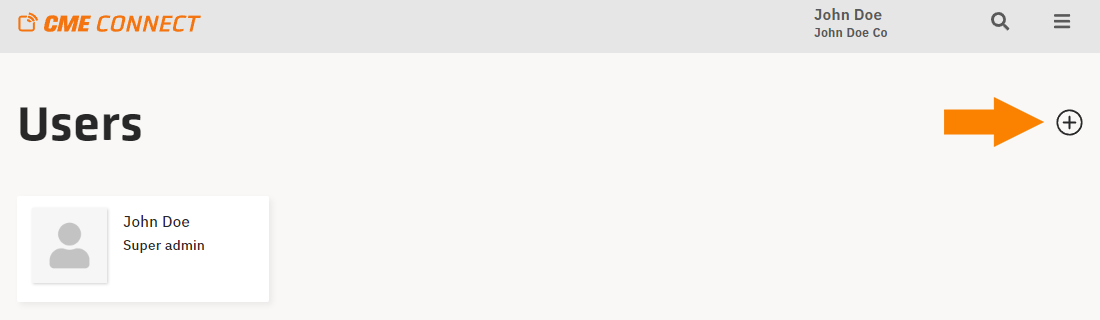
3. Fill in the form and assign the user to one or more of your previously added locations. There are threee different user-ranks to choose from:
Location admin: Administrates the location and all sub-locations.
Service admin: Sees all location and sub-locations as Service-administrator.
Usage admin: Sees all location and sub-locations as Usage-administrator.
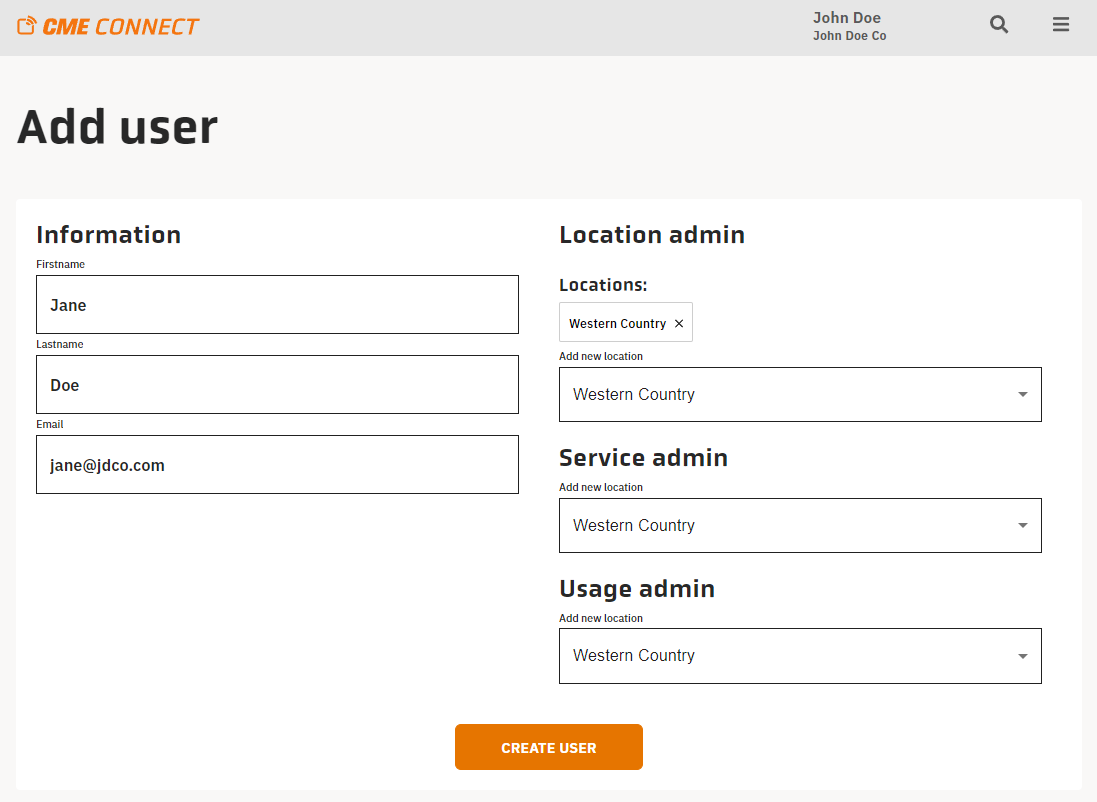
4. Once the user has been created, you can email them their login credentials.
Login URL: https//connect.cme.se/
Please contact CME if further assistance is required.